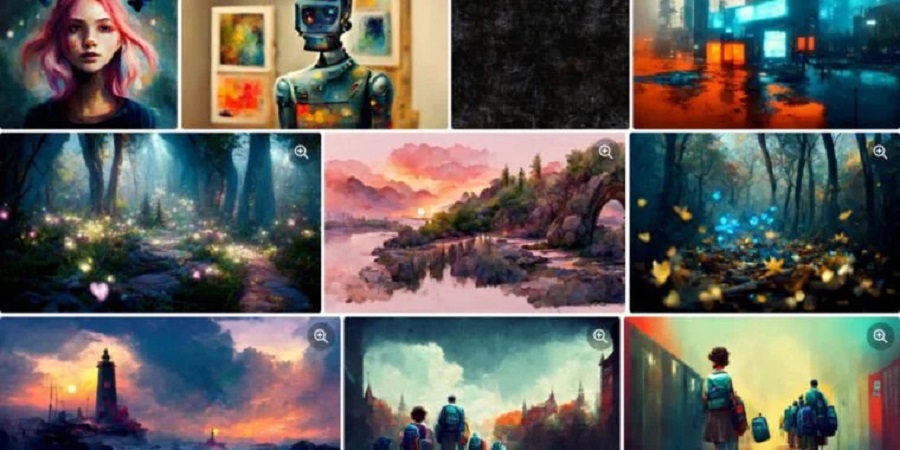Zoom has become a go-to platform for virtual meetings, webinars, and collaborative work. However, many users encounter frustrating issues when sharing videos, such as choppy playback or stuttering visuals. If your video clip shared on Zoom is very laggy, you’re not alone. This common problem can disrupt presentations and reduce meeting effectiveness. Fortunately, solutions exist to optimize your setup and enhance performance. At Authentic Red Creative, we’ve explored this issue extensively and compiled practical fixes to ensure smooth video sharing on Zoom.
Why Does Video Playback Lag on Zoom?
Laggy video playback during Zoom screen sharing often stems from technical limitations or improper settings. Bandwidth constraints, outdated hardware, or unoptimized Zoom configurations can cause choppy visuals. Additionally, software conflicts or heavy CPU usage may contribute to the problem. Understanding these causes is the first step to resolving them effectively. For deeper insights, check out Authentic Red Creative’s guide on why Zoom videos freeze, which explains common culprits behind stuttering video playback.

Check Your Internet Connection
A stable internet connection is critical for smooth video sharing on Zoom. Low bandwidth or unstable networks often lead to lag. To address this, test your internet speed using a tool like Speedtest by Ookla. Zoom recommends at least 1.5 Mbps upload and download speeds for screen sharing, but 3 Mbps or higher is ideal for video.
- Run a speed test to confirm your connection meets Zoom’s requirements.
- Switch to a wired Ethernet connection if Wi-Fi is unreliable.
- Close unnecessary apps or devices hogging bandwidth.
- Contact your ISP if your connection is consistently slow.
If your internet is below par, upgrading your plan or switching providers may be necessary. A strong connection ensures your video clip shared on Zoom is very laggy no longer.
Optimize Zoom’s Screen Sharing Settings
Zoom’s default settings may not always suit video sharing. Adjusting these can significantly reduce lag. Start by enabling the “Optimize for video clip” option when sharing your screen. This setting prioritizes smooth video playback over static content.
To optimize:
- Open Zoom and start a meeting.
- Click “Share Screen” and select the window with your video.
- Check the box for “Optimize for video clip” at the bottom.
- Ensure “Share computer sound” is enabled for audio sync.
Additionally, lower the shared video’s resolution if possible. High-definition videos demand more bandwidth, which can cause stuttering on weaker connections. These tweaks can make a noticeable difference.
Update Your Hardware and Software
Outdated hardware or software can bottleneck Zoom’s performance. If your computer struggles to handle video processing, lag is inevitable. Check if your device meets Zoom’s minimum requirements: a dual-core processor, 4GB of RAM, and a modern operating system like Windows 10 or macOS 11.
- Update Zoom to the latest version to benefit from performance improvements.
- Ensure your operating system and graphics drivers are current.
- Close resource-heavy apps like browsers or editing software before sharing.
- Consider upgrading your RAM or CPU if your device is outdated.
For detailed hardware recommendations, refer to reputable sources like TechRadar’s guide to Zoom-compatible devices. Keeping your system updated minimizes lag and enhances video playback.
Choose the Right Video Format and Settings
The video file itself can cause lag if it’s not optimized. Large file sizes or incompatible formats strain Zoom’s sharing capabilities. MP4 files encoded with H.264 are ideal for Zoom, as they balance quality and performance.
To optimize your video:
- Convert files to MP4 using tools like HandBrake or VLC Media Player.
- Reduce resolution to 720p or lower for smoother playback.
- Compress large files to decrease bandwidth demands.
- Test playback locally to ensure the file isn’t corrupted.
By preparing your video file correctly, you reduce the chances of choppy playback during Zoom meetings.
Manage Background Processes
Background applications can consume CPU and memory, leading to laggy video sharing. Resource-heavy programs like video editors, games, or multiple browser tabs can overwhelm your system. To fix this, streamline your device’s performance before starting a Zoom meeting.
- Open Task Manager (Windows) or Activity Monitor (macOS) to check CPU usage.
- Close unnecessary programs to free up system resources.
- Disable browser extensions that run in the background.
- Restart your computer to clear temporary glitches.
Reducing system load ensures Zoom has the resources it needs for smooth video playback.
Test with a Different Platform or Device
Sometimes, the issue lies with Zoom’s compatibility on your device. Testing on a different computer or platform can help identify the problem. For example, try sharing the video from a laptop instead of a desktop, or use Zoom’s web client instead of the desktop app.
- Log into Zoom on another device with similar specs.
- Test screen sharing with the same video file.
- Compare performance to pinpoint device-specific issues.
- If the web client works better, consider reinstalling the Zoom app.
This step helps determine if the lag is device-specific or a broader issue with your setup.
Adjust Zoom’s Video Rendering Settings
Zoom’s advanced video settings can also impact playback quality. Disabling HD video or adjusting frame rates can reduce strain on your system. To tweak these:
- Go to Zoom’s settings and select “Video.”
- Turn off “HD” to lower bandwidth usage.
- Disable “Mirror my video” to reduce processing demands.
- Set “Maximum participants displayed” to a lower number.
These adjustments prioritize performance over visual quality, which can help when a video clip shared on Zoom is very laggy.
Consider Zoom’s Alternatives for Video Sharing
If lag persists despite optimizations, Zoom may not be the best platform for your needs. Alternatives like Microsoft Teams or Google Meet may handle video sharing more efficiently on your setup. Each platform has unique strengths, so testing them can reveal a better fit.
- Microsoft Teams offers robust video-sharing features for enterprise users.
- Google Meet integrates well with Google’s ecosystem and supports smooth playback.
- Compare performance by testing the same video on these platforms.
For a detailed comparison, check out CNET’s guide to video conferencing platforms. Switching platforms may resolve persistent lag issues.
Read More Also: 5 ways to improve your customer experience
Conclusion
Laggy video playback on Zoom can disrupt meetings, but the issue is fixable with the right approach. Start by checking your internet connection and optimizing Zoom’s screen-sharing settings. Update your hardware, software, and video files to ensure compatibility. Manage background processes and test alternative devices or platforms if needed. By following these steps, you can achieve smooth, professional video sharing. Don’t let a choppy video clip shared on Zoom slow you down—implement these fixes today for seamless meetings.
Frequently Asked Questions
Why is my video clip shared on Zoom very laggy?
Lag often results from low bandwidth, outdated hardware, or unoptimized Zoom settings. Check your internet speed and enable “Optimize for video clip” in Zoom.
How can I improve my internet for Zoom video sharing?
Use a wired connection, close bandwidth-hogging apps, or upgrade your plan. Aim for at least 3 Mbps upload and download speeds.
What video format works best for Zoom sharing?
MP4 files with H.264 encoding are ideal. Compress files and reduce resolution to 720p for smoother playback.
Can my computer’s hardware cause Zoom video lag?
Yes, outdated CPUs or low RAM can cause lag. Ensure your device meets Zoom’s minimum requirements: dual-core processor and 4GB RAM.
Should I switch to another platform if Zoom lags?
If lag persists, try Microsoft Teams or Google Meet. Test video sharing on these platforms to compare performance.